Turning on Bluetooth on your Android Device
In this step, we will turn on Bluetooth in your Android device.
The TaylorSense battery box uses low-energy Bluetooth to communicate with the Taylor App on your Android device. The range is approximately 100 feet.
Step 1: To turn on Bluetooth, find and select the “Settings” icon on the home screen of your Android device.
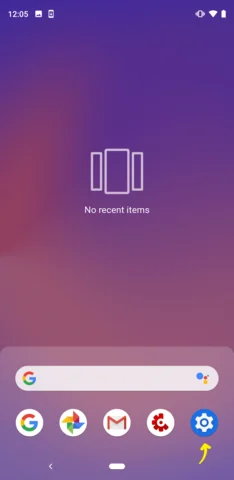
Step 2: On the “Settings” screen, select “Connected Devices.”
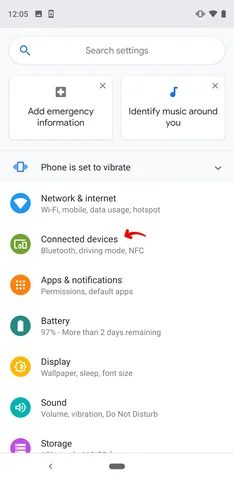
Step 3: On the “Connected Devices” screen, select “Connection Preferences.”
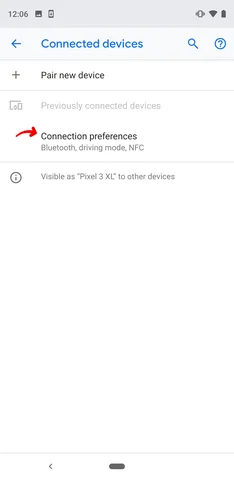
Step 4: On the “Connection Preferences” screen, select “Bluetooth.”
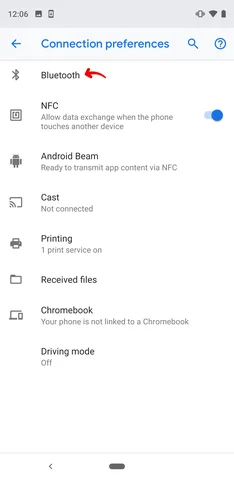
Step 5: In the "Bluetooth" screen, slide the Bluetooth button to the right to turn your Bluetooth on (button will turn blue when this has been turned on).
Please note that in this step, you are only turning on Bluetooth on your mobile device. You will not pair the TaylorSense battery box to your device as you would conventionally pair a set of Bluetooth headphones, speaker, etc. You will pair the actual battery box to your device in the Taylor Guitars App, which will be addressed in a later step.
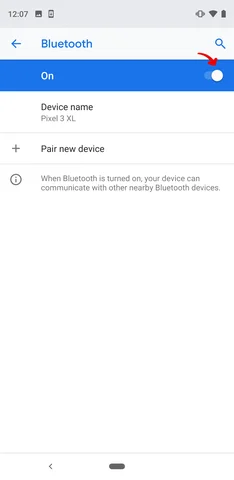
Step 6: Once the Bluetooth slider button has turned blue, exit the Bluetooth settings screen and return to your home screen. Bluetooth is now on, and you are ready to proceed to the next step.