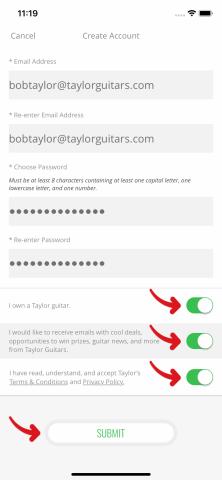Creating Your TaylorSense Account on iOS
In this step, we’ll create your TaylorSense account so that you may begin using all of the features of TaylorSense.
Creating your TaylorSense account will unlock all of the features of the Taylor Guitars App and allow you to begin using TaylorSense. This will also establish the email and password combination that you would like to use to log in to your TaylorSense account, and sync your TaylorSense data across multiple devices.
Step 1: Once you open the Taylor Guitars App, iOS may ask you to allow TaylorSense to connect your phone to your TaylorSense device using Bluetooth. You will need to select “OK” to allow Bluetooth communication between your phone and TaylorSense device, or TaylorSense will not function properly. Tap “OK” now.
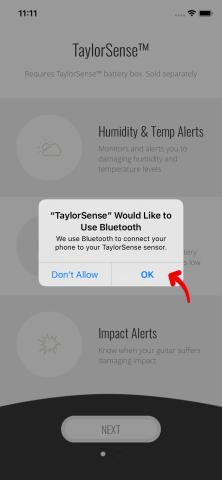
Click "Next" to proceed to the next screen.
Step 2: You will then land on the first of the two tutorial screens. After reading each, select “Next” to advance to the next screen.
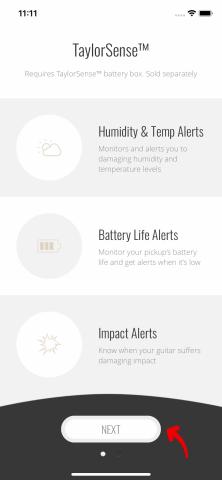
Step 3: When you arrive at the "Welcome to TaylorSense” screen, select "Create Account."
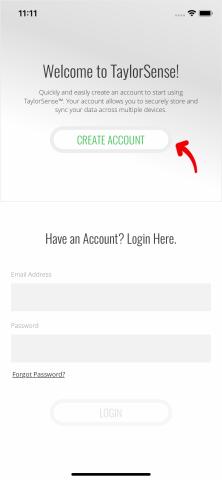
Select "Create Account."
Step 4: When you see the "Create Account" screen, begin creating your TaylorSense account by selecting the country you live in.
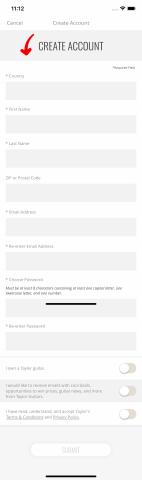
Image 5e- Create your profile.
Step 5: Enter your first and last name, and then enter your ZIP or Postal Code.
Step 6: Now you will enter your email address and create a password. Please enter them carefully and remember them. You will use this email/password to log in to your TaylorSense account, and to allow your guitar’s data to be backed up. Enter your email.
Step 7: Confirm your email by retyping it.
Step 8: Enter a password. Your password must be a minimum 8 characters in length containing at least one capital letter, at least one lowercase letter, and at least one number.
Step 9: Confirm your password by retyping it.
Step 10: If you are a Taylor owner, slide the "I own a Taylor guitar" button to the right until it turns green.
Step 11: If you would like to receive emails with giveaways, deals, guitar news, and more from Taylor Guitars, slide the opt-in button to the right until it turns green.
Step 12: Confirm your acceptance of Taylor Guitar’s Terms and Conditions and Privacy Policy by sliding the acceptance button to the right until it turns green.
Step 13: Once the “Submit” button turns green, tap it to complete your TaylorSense account. Your TaylorSense account is now created, and you are ready to begin using all TaylorSense features within the Taylor App.